Invest in Google, Amazon, Facebook with only 1000 per month
Most of my readers and friends keep asking me questions like
How to invest in foreign companies?
Can we invest in international companies?
Can I take shares of Google, Facebook, Amazon, Tesla?
What type & which mutual funds invest in foreign companies?
How to make money from foreign equity?
So this blog is for them and my new investor friends as well...
To invest in foreign company shares like Amazon, Facebook, Google, or even Tesla, you need to find a mutual fund that invests in foreign shares.
So, by investing in some special mutual fund or by doing SIP in it you are actually investing in the foreign companies.
So, by investing in some special mutual fund or by doing SIP in it you are actually investing in the foreign companies.
However, you will first need to search for a good mutual fund that invests in international company shares. Sit back, Follow the blog and Let me do this for you...
Multiple funds invest in Indian as well as foreign shares. The one which I like is Parag Parikh Long Term Equity Fund and below are some highlights of this fund...
- Invest in a total of 26 stocks & a Multicap portfolio
- Invest in 66% Indian Shares & 27% in foreign shares
- Invest 29% in large-cap stocks 💚
- Invest in Google, Amazon, Facebook, HDFC bank, Oracle, Axis, ICICI
- Last year 30% and Last 5 years 100% returns
- Since inception 230% return
So why to wait anymore...
Let's start with the step by step guide to open your first mutual fund with Parag Parikh Financial Advisory Services (PPFAS) Asset management company...
Step 1: Go to the Parag Parikh Mutual fund official website:
Link to follow: https://amc.ppfas.com/
The below screen should appear...
click on New Investor on the right-hand side top corner.
Step 2: Tick the checkbox to agree with the terms and conditions and hit the Create Folio button. This will take you to below screen
Step 3: Enter your full name as on PAN, your email id, Mobile number.
Click on Self to confirm the email belongs to you and Submit
Tips: Enter a mobile number to receive OTP, also enter that mobile number which you want to give for your online KRA KYC
If your KRA KYC was not done earlier, you can expect some OTP's to verify your mobile number/email.
As a part of this Mutual fund account opening, your KRA KYC will be carried out in parallel after successfully completing this process.
As a part of this Mutual fund account opening, your KRA KYC will be carried out in parallel after successfully completing this process.
Step 4: Enter your PAN and Check KRA
Tips: This step will check your KYC status registered with KRA. If it's already done for you (with your mobile and email) follow the next steps, else you will be asked for some more details if you are not KYC registered.
Step 5: Select a Systematic Investment Plan (SIP) option, and from the dropdown select your bank's name from which you want to set up a payment method for your SIP investment and Proceed
Step 6: Below Screen will appear for filling 4 sections.
Start filling the investment details like
Scheme: which scheme you like/ decided after your research, select Parag Parikh Long Term Equity Fund
Select Plan as Direct as shown in below snapshot
Step 7: Enter your tax status (select resident individual if you don't know), your birth date & mode of handling as single, occupation, gross annual income, and Politically exposed status
Step 8: Write the initial amount as Rs.1000 and future SIP amount as Rs.1000.
Fill in detail like SIP frequency, SIP date which you like, SIP starting from date, and SIP to date.
Tips: The initial amount here, we need to pay this amount while completing this process only as in the upcoming steps.
If you don't know till when you continue, then simply select the year 2099 as the ending date of SIP, we can pause/ cancel the SIP at any future time.
If you don't know till when you continue, then simply select the year 2099 as the ending date of SIP, we can pause/ cancel the SIP at any future time.
Step 9: Enter your bank details such as IFSC code & hit autofill (rest details like bank name & address should appear), Account Number, Account type
Step 10: If you wish to give nominee detail now only then add nominees else select No to avail nomination facility.
Step 11: For the payment of the initial amount, select the payment method, either Net banking or UPI and Bank name, and then click on Pay Now
Step 12: After successful payment of the initial amount you will get the confirmation page like below
Step 13: Your SIP registration is Complete
above Page, cum acknowledgment will be generated with some of the details.
above Page, cum acknowledgment will be generated with some of the details.
Also, A Biller number (URN) is generated for adding into your net banking.
So, your SIP Request is all set up but you need to register a biller in your bank's internet banking to make the SIP payment automatic.
As in the above case, one URN is given for adding it as a biller.
you will also receive this URN number on your registered mobile number.
Tips: By setting up this URN mandate, you are allowing PPFAS mutual fund to deduct money from your bank on your SIP day
Biller Addition
Step 1: Let me give you a demo of biller addition using HDFC bank's internet banking.
You should log in to your bank accounts internet banking you just filled in the details & URN generated for the PPFAS fund in the above steps.
This option is slightly different for different banks. Depending upon the Bank, you need to find the option which can be one of the following :
Biller / Add billers/ Pay Bills / Manage Billers
Click on Mutual Funds & find PPFAS Mutual fund
Select and Click on Add
Step 3: Fill in the details like
Received URN, Nick Name of your choice, Autopay Amount (in above case 1000)
and select Autopay as "Yes"
and payment method as a Bank account.
Add Biller and Confirm
you will get a confirmation as Biller as added like follows
Coool...
Your SIP Mandate is now all good to go...
Your Autopay ECS Instruction will be deducted on your first SIP day...💚
Tips: you can expect some emails from CVL KRA or messages from PPFAS mutual fund.
Have you checked out FinAjinkya's first video on Youtube?
Have you checked my blog on
Stay tuned for the upcoming blogs on
"Start your first SIP with SBI Mutual Fund.."
"Start your first SIP with HDFC Mutual Fund.."
Special thanks to Miss. Vrushali Kokitkar for helping in this blog post preparation.
Follow my blog posts & Subscribe to receive important updates
Subscribe on YouTube: https://www.youtube.com/FinAjinkya
Follow us on Twitter: https://twitter.com/finajinkya
Like our Facebook Page: https://www.facebook.com/FinAjinkya
Follow us on Instagram: https://www.instagram.com/finajinkya/
Join our Telegram channel: https://t.me/finajinkya
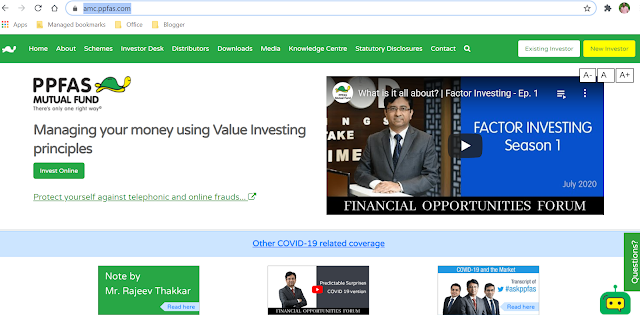















Comments
Post a Comment
Please let me know if you have any doubts